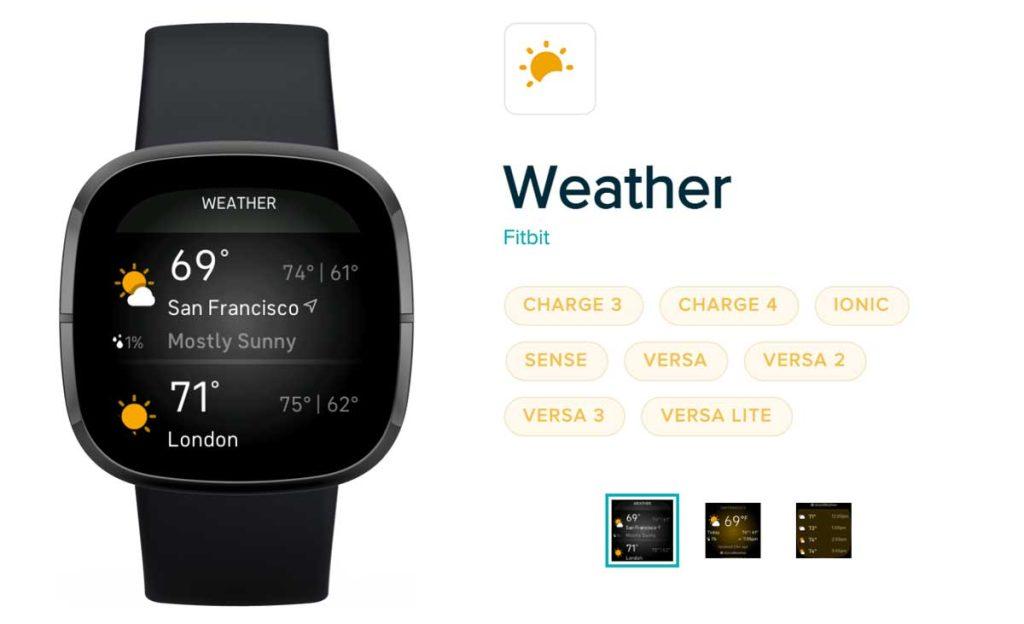
By cuterose
Is your Fitbit’s Weather app not syncing or working? Steps to fix it
The Weather app is of my favorite apps on my Fitbit. I use both the app and the weather widget all the time to check current conditions in my neighborhood and get the forecast for the next few hours and days. I can even add a couple of additional locations to my Fitbit’s Weather app, like my parent’s hometown, so I can stay updated on what their weather is like.
After a recent update for my Fitbit Versa 3 and the Fitbit app, I noticed that my weather suddenly wasn’t updating or regularly syncing, so the forecast was almost always wrong. And the weather app started only showing my weather in Celcius rather than Fahrenheit.
So there were a few problems to work on to get my Fitbit’s Weather app back to normal. If your Fitbit isn’t showing your weather, is displaying it in a different temperature unit than before or shows the message to “sync the Fitbit mobile app to update,” read on and learn some tips to fix it!
Contents
Verify your Fitbit model supports the Weather app
Unfortunately, not all Fitbit models offer the Weather app. So if you don’t see the Weather app on your Fitbit or in the Fitbit app gallery, your model might not support it.
Currently, most Fitbit watches offer the weather app. That includes the Sense, Versa Series, and Ionic.
Many Fitbit trackers, especially newer models like the Charge 5, Luxe, Inspire 2, or HR, do not offer the weather app. Fitbit’s Charge 3 and 4 are trackers that currently support the Weather app.
We aren’t sure why Fitbit chose not to include the Weather app on the newer model trackers, but we know plenty of people want it! If your Fitbit model doesn’t include the Weather app, consider adding your feedback as a feature suggestion.

How to set up the Weather App
If you are new to Fitbit or see a message on your Fitbit device to go to the Fitbit App to set up or sync the Weather, run through the following steps to get the Weather app working on your Fitbit.
If your Fitbit model supports widgets, adding the Weather app widget is a great way to quickly check your current weather without opening the Weather app. Just swipe up on your clock face to see all your widgets in a snapshot.
You need to add the Weather widget to get it to show.
I like having the Weather widget appear immediately when I swipe up on my Fitbit before I see other stats, like steps, heart rate, and so forth.
How to change your Fitbit Weather app and widget from Celsius to Fahrenheit or vice-versa?
One of the most common problems with the Weather app is that it displays a different temperature unit than you want.
Luckily, that’s an easy fix!
My Fitbit shows the weather for a different location
If your Fitbit shows the Weather app, but the location and temperature are not correct for your current location, you likely need to update your location settings for both the Fitbit app and the Weather app.
My weather is still not working!
Try these additional steps if you can’t get the Weather app to work after following the steps above.
Using third-party weather apps on your Fitbit
Fitbit’s weather app draws its weather forecast information from AccuWeather. At this time, you cannot change where the Weather app pulls its weather information from. But you can install third-party weather apps!
Many of these third-party weather apps include clock faces so you can check the weather with just a glance at your watch–no interaction required!
Take a look and see if any of these apps or clock faces meet your need for a weather app. Some are free, while others offer a subscription or one-time fee to use the app or clock face.
Final thoughts
Hopefully, your Fitbit now shows your current weather and stays updated throughout the day.
If you still have trouble with the Weather app or discover another way to get the app working, please let us know in the comments section to pay it forward with all of our readers.









