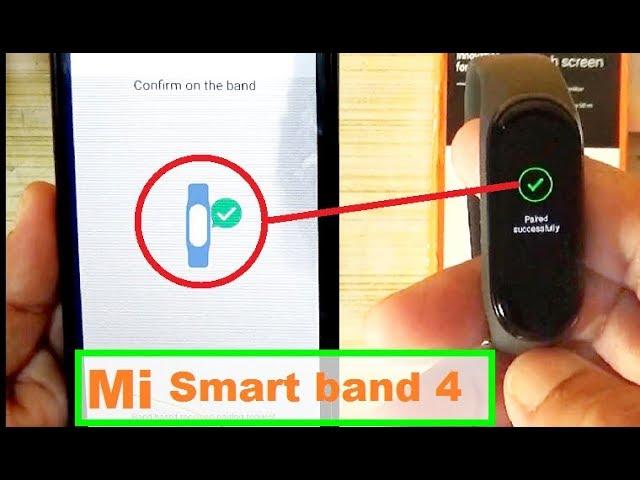
By cuterose
How to connect Mi smart band with your phone
Mi Smart Band helps you in tracking all your daily activities on your smartphone. All you need to do is pair your Mi Smart band with your smartphone. Xiaomi's Mi Smart Band is compatible with both Android and iOS devices. You have to sign up on Xiaomi's Mi Fit app in order to connect Mi Smart Band to your phone.
The later versions of Mi Smart Band -Mi Smart Band 4, Mi Smart Band 5, and Mi Smart Band 6 come with an AMOLED touchscreen to give you easy access to health and fitness reports. You need to wear the Mi Smart Band on your wrist and enable Bluetooth on your smartphone to track real-time data.
After your phone gets paired with Mi Smart Band, you will receive alerts and incoming call notifications.
Here’s how to connect your Mi Smart Band with an Android smartphone or iPhone using the Mi Fit app.
Connect your Mi Smart Band with your smartphone and keep Bluetooth enabled on your phone to keep receiving alerts.
Step 1: Download the Mi Fit app from Google Play Store for Android devices or App Store for iPhone.
Step 2: Open the Mi Fit app.

Step 3: Sign in to your existing Mi Fit account. If you do not have an account, you can create a new account on Mi Fit by tapping the ‘create an account now’ button.
Step 4: Now, a screen will be visible on the Mi Fit app in which you need to make the selection of the device you want to pair.
Step 5: Tap on ‘band’.
Step 6: Now, confirm the pairing request on your Mi Smart Band.
Step 7: Tap the tick icon on your Mi Smart Band in order to confirm pairing.
After you have paired your Mi Smart Band with your phone, you have to allow the notification access from your phone's setting to get real-time alerts. You can also enable or disable features such as incoming call notifications from the Mi Fit app's settings menu.
Read: What's your average screen time per day? Ensuring well-being in the age of screen
Read: How to use Spaces on Twitter on iOS, Android device
Read: How to change email ID in Google Pay: Step-step guide









