
By cuterose
How to change fitness goals on Apple Watch
Whether you're hitting your activity goals on the Apple Watch a little too easily or not at all, you can always switch up those target metrics whenever you'd like.
The Apple Watch lets you easily alter your move, exercise, and stand goals with just a few simple taps.
Here's how to change your fitness goals on your Apple Watch.
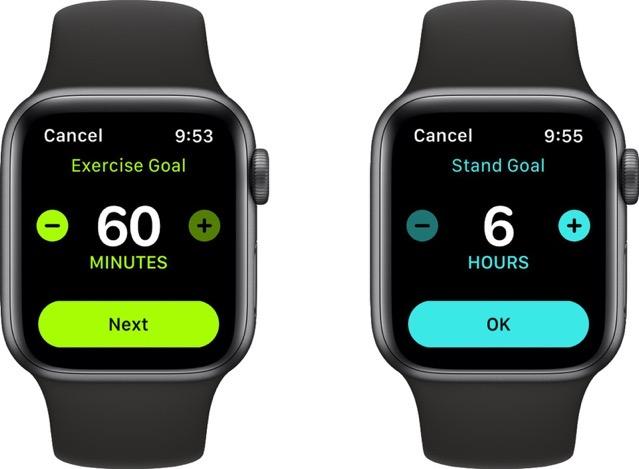
The three rings
As you can see, I have not filled out my rings.Credit: screenshot / appleThe rings represent your goals.Credit: screenshot / appleThe Apple Watch uses rings to help you visualize how far along you are in hitting your goals. Once a ring is completely filled in, it means you've successfully reached your goal for the day.
So before we dive in to how to change your goals, let's quickly breakdown what those three rings mean:
Now, let's change those goals
You can access your goals through the Activity app. Credit: screenshot / appleScroll down to the bottom until you see "Change Goals."Credit: screenshot / appleTo change your goals, you'll have to use the Apple Watch. Tap on the Activity app, scroll towards the bottom of the display, and select "Change Goals."
To change your goals, you can cycle through each ring.Credit: screenshot / appleFrom there, you can use the plus (+) and minus (-) icons to increase or decrease each goal. To cycle through to the next goal, hit "Next" underneath it. Once you're done, tap through to the Stand goal and hit "OK" to save your changes.
That's all there is to it. You can change your goals whenever you'd like by following those steps above.









