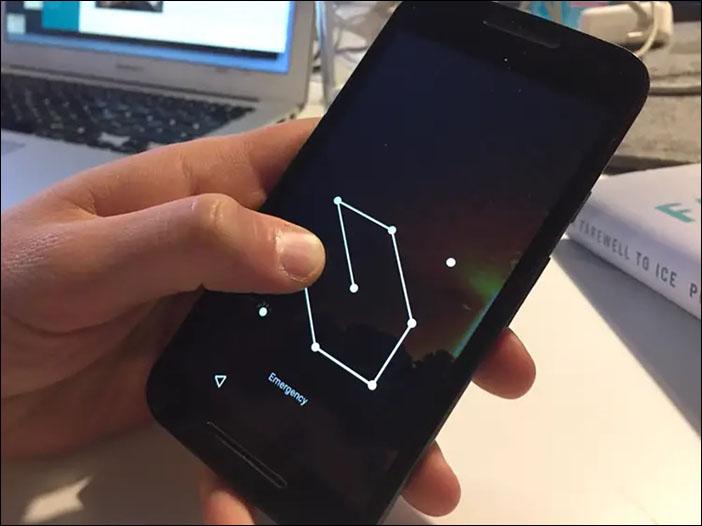
By cuterose
How to Access an Android Phone with a Broken Screen
Dealing with a broken screen on your Android phone is a hassle. Although phone screens are pretty tough, one nasty drop can shatter them completely. Given that most people have a lot of irreplaceable content on their phones, it is important to know how to access the content in the event of an unforeseen incident.
If you’re trying to save data from your phone, keep reading this guide, and we’ll show you how to access an Android phone with a broken screen.
How to Access an Android Phone with a Broken Screen?
If you have a broken screen on your phone, there are several ways to recover the data. For some of the steps, you will need extra equipment. The method you choose for data recovery depends on how cracked your screen is. Let’s check them out.
You Have a Broken Screen, the Display Is Somewhat Visible, and Your Touch Function is Working
This is the best possible scenario. If your screen is broken even partially, the best thing you should do is transfer all your data to your computer, just in case the crack spreads and you need to replace your screen. In this case, you don’t need any additional equipment, except the USB cable that you usually use for charging your phone.
- Unlock your phone.
- Connect your phone to your computer using a USB cable.
- Tap the File transfer mode option.
- Use your computer to access your phone and retrieve all your files.
You Have a Broken Screen, the Display is Visible, but Your Touch Function Isn’t Working
You’ve dropped your phone, you can see everything on your display, but your touchscreen isn’t functioning. If this sounds familiar, there is a way you can access your phone, but you will need extra equipment: a USB mouse and a USB hub with an HDMI port. Here are the steps you should follow:
- First of all, check if your phone is unlocked. If you’re lucky and you have the fingerprint/face unlock option enabled, you will be able to unlock your phone that way. If you have to unlock it by entering a password, check out the following steps.
- Take your USB cable, connect it to your phone and connect the other end to the USB hub.
- Take the USB mouse and connect it to the hub as well.
- Since you can see the screen on your phone, use the mouse to navigate, enter the password and unlock your phone.
- Once you’ve unlocked your phone, connect your USB hub to the PC.
- When you connect it, you will see a message on your phone saying File Transfer Mode.
- Tap this using the mouse.
- Your phone will now be connected to your PC. You can use your PC to navigate through the phone and save all the important files to the computer.
You Have a Cracked Screen, It’s Completely Black, and Your Touch Function is Working
This can happen due to physical damage to your phone. How do you know your phone is working? You hear the notification sounds and feel the vibration. If you try to unlock your phone by memory, you also hear the unlock sound. Fortunately, there is a way you can retrieve the data from a phone in this situation. In this case, you will need another Android phone, and we’ll explain why:
- The first thing you need to do is to connect your phone to a charger as soon as possible. Your phone needs to be turned on and charged.
- Take the other Android phone. Preferably, this phone is the same model as yours. If not, it should run the same version of the operating system as your phone.
- Connect the other Android phone to your computer using a USB cable.
- You might see a pop-up screen where you should select File Transfer Mode.
- Remember where you pressed the screen on this phone.
- Now, take your phone and connect it to the computer using the USB cable.
- Since your screen is black, you won’t be able to see anything. Luckily, you’ve practiced this on the other Android phone, and now you know which part of the screen to tap.
- If you’ve managed to connect it, you should hear a notification sound.
- Now, you can access your phone from your computer and save all the important files.
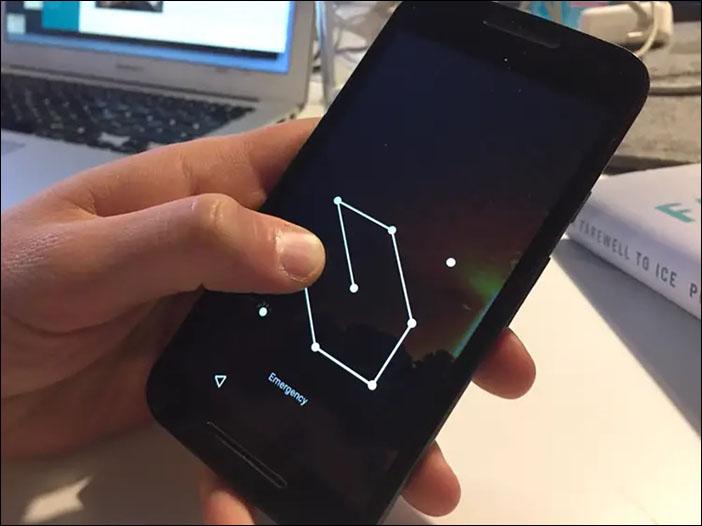
Note: If your phone is locked using the face recognition/fingerprint option, you’ll be able to easily unlock it, since your screen is functioning. If you have a pattern you need to use, try practicing it on the other Android phone before entering it by heart. The same goes if you have a password you need to enter.
You have a Cracked Screen, It’s Completely Black, and Your Touch Function Isn’t Working
This is the worst-case scenario. Saving data from a phone in this condition is difficult, but it’s not impossible. There are several things you can try.
Connect Your Phone to a TV
To do this, you need a USB mouse, a USB hub, an HDMI cable, a mouse, and a TV.
- Connect the USB hub to your phone and connect the HDMI cable to your TV.
- Connect the other end of the HDMI cable to your USB hub.
- Connect the mouse to your USB hub. If you have a Bluetooth mouse and a smart TV, you should be able to connect it directly to your TV.
- Turn on the TV and select the HDMI source.
- You’ll now be able to access your phone through your TV. You can back up your files, adjust your settings, or you can try and install one of the backup apps available on the market.
USB Debugging
When enabled, this option allows you to access your phone through a computer with a USB cable without asking for permission. Since this allows access to your phone, it’s disabled by default, and if you want to use it, you have to enable it in your settings. However, if your screen is broken, your screen is black, and the touch function isn’t working, you can only do this if you’ve successfully connected your phone to a TV, so make sure to check out the steps mentioned above before proceeding.
- Connect your phone to a TV.
- Now, go to Settings.
- Scroll down and tap About phone or About.
- Then, tap Software information.
- Find the Build number option and tap on it seven times.
- Go back to Settings and tap Developer options.
- From here, press the toggle button to enable USB debugging.
- Once you’ve enabled USB debugging, connect your phone to your computer. You should be able to access your phone and retrieve valuable data.
Google Account
If you have the same Google account on your phone and computer, you can access the account from the computer and try to save the files you need. However, if you haven’t synced your phone, this method won’t be successful.
- Open your browser.
- Type “
google account” and open it. - Log in.
- Access the synced files.
Using Third-Party Apps
Some third-party apps, e.g., Vysor, can help you to access your phone. However, if you didn’t have them installed on your phone before breaking your screen, it would be almost impossible to do it with your screen completely dark and unresponsive. Furthermore, these apps require you to connect your phone to your computer, and for that, you’ll have to enable USB debugging.
When it comes to these apps, most users found them too complicated to use, especially with a completely destroyed screen.
When Nothing Works
If you’ve tried all of the above, and you still can’t access your phone, unfortunately, it looks like your phone’s been seriously damaged. In this case, the best thing you can do is take it to a professional that might be able replace your screen or recover the lost data.
Better Safe Than Sorry
Breaking a phone screen can happen to anyone. With just one drop, all of your files can stay trapped in your device. If your screen is completely broken, it’s very hard to access and extract files from it. However, there are some things you can do to recover your files if anything happens to your phone.
It is important to keep your phone backed up. This way, you can keep valuable files and photos in one place. You can use cloud services such as Google Drive and set up automatic backup, or you can do it manually. Furthermore, you can transfer the files from your phone to your computer with a USB cable or keep them on an external hard drive or USB flash drive.
To prevent your phone from getting damaged if you drop it, make sure you have a phone case and a protective screen. These will help you to keep your device safe and prevent severe damage to your phone.
A Broken Screen is an Awful Scene
If you’ve ever had a broken screen, you are familiar with the feeling of dread when you think about all the files that might’ve gotten lost. Fortunately, there are ways you can access your phone even if you have a broken screen. In this step-by-step guide, we’ve included several tips and tricks you can use to extract valuable files from your phone. But, remember: prevention is always better! Try to keep your data backed up at all times and your phone protected.
Have you ever tried to recover data from a phone with a broken screen? Tell us about it in the comment section below.









