
By cuterose
12 Tips to Make the Most of Your New Apple Watch
The Apple Watch is a wearable gadget with many convenient features, including tracking your health. If you’ve just received one as a gift, you might be wondering where to start. Here are some tips to get you up to speed.
Update Your Watch
Apple frequently adds new features and fixes bugs in watchOS, the wearable’s operating system, via over-the-air updates. This is why you should update your Apple Watch as soon as possible to ensure you’re not missing out on anything.
To do this, you’ll first need to update your iPhone to the latest version of iOS by going to Settings > General > Software Update on your smartphone. With that out of the way, launch the Watch app and head to General > Software Update, and download any updates that may be pending.
Customize Your Notifications
One of the best things about the Apple Watch is that you’re never likely to miss an important notification. The downside to this is that notification spam is a serious problem. You probably have notifications on your iPhone that you don’t want buzzing away on your wrist all day.
AdvertisementLaunch the Watch app and head to Notifications to customize which alerts are displayed on your Watch. You can set up custom notification patterns for most core apps (like Phone and Reminders). By default, all other apps will mirror the behavior set by your iPhone (which means you’ll get pings on your wrist).
We recommend disabling non-mission-critical notifications on your wrist and simply checking in on your iPhone as usual. You might want to leave Messages and Reminders on, but disable Twitter or Facebook for example.
RELATED: What Do the Status Icons Mean on Apple Watch?
Add Payment Cards and Transit Passes
You can pay for items using Apple Pay on your Watch but you’ll need to add your payment card first. This isn’t a simple case of mirroring a card that is ready for use on your iPhone; you’ll need to add it again for security purposes.
To do this, launch the Watch app and head to Wallet & Apple Pay. Tap “Add Card” at the top of the list to add your credit or debit card. You can also specify a travel pass if your local transit authority supports the feature. Double-check all of your “Transaction Defaults” like postage address and phone number are correct too.
From now on you can use your Apple Watch to pay by double-tapping the side button (not the Digital Crown) to invoke the Wallet. Bring your watch close to the card reader and hold it there for a second. Double-tap the side button at any point and tap on your card to see your latest Apple Pay transactions.
Create or Download the Perfect Watch Face
Press firmly and hold your Apple Watch’s clock face to change the face or create a new one. You can use complications to add various bits of information like the weather or shortcuts to your favorite apps, and you can change the color of most watch faces too.
If you’re feeling lazy you can always browse and download Watch faces shared by other people instead. Apple usually adds new faces with each major watchOS update in the fall.
Set Up (or Disable) Siri
Siri can be useful on the Apple Watch, but not all features are necessary. You can customize how Siri works on the Apple Watch under the Siri settings in the Watch app.
Advertisement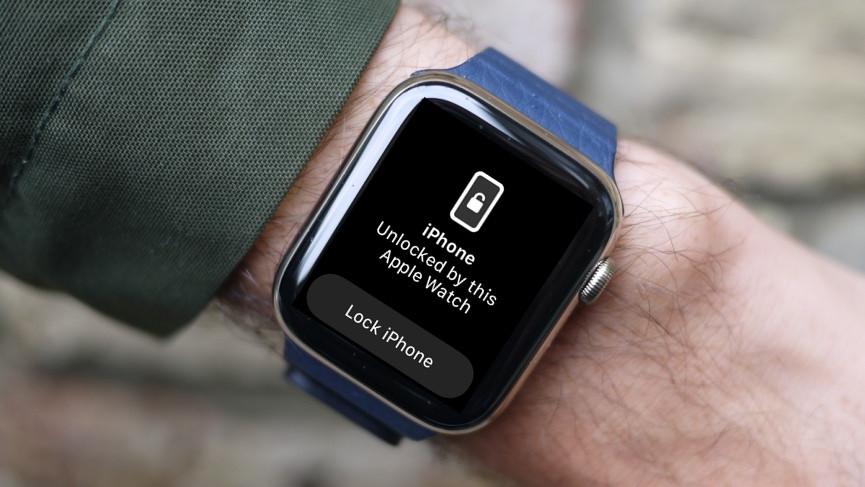
For example, with “Raise to Speak” enabled you don’t need to say “Hey Siri” and instead you can just hold your Apple Watch close to your face and speak your request. If you find that “Hey Siri” frequently triggers by mistake on other devices, turning it off is a good option.
You can also disable voice feedback so that Siri never audibly talks back to you on your Watch. This is great for remaining discrete. To get rid of Siri altogether turn off all “Ask Siri” options in this menu.
RELATED: How to Silence Your Apple Watch
Customize Your Apple Watch Dock
The Apple Watch Dock is what appears when you press the side button (not the Digital Crown) a single time. By default, you’ll get a list of apps that Apple thinks are useful, but you can change which apps appear here and the order under Watch > Dock.
One option is to list apps by order of last use, so you can quickly get back to an app you recently had open. You can also double-tap the Digital Crown to get back to your most recently used app.
Set Your Move Goal for the Day
The Apple Watch will encourage you to “fill in your rings” which refers to the three rings that are visible on many Watch faces. The red one tracks Move, as in calories or kilojoules burned, the yellow one tracks exercise minutes, and the blue one tracks stand hours.
AdvertisementYou can set your Move goal to something attainable that will also push you to get up and get moving each day by launching the Activity app on your Watch. Scroll down to the bottom of the list and tap “Change Goals” to set a goal that matches your activity level.
You can also change the other goals here, which default to 30 minutes of exercise and 12 stand hours per day.
Get Started Working Out
The Workouts app on your Apple Watch can track all sorts of workouts, from walks and runs to swimming and yoga. Some are more accurate than others, but all use heart rate data to help gauge your current level of exertion. Recording workouts is a great way to visualize your Move and complete Exercise goals for the day.
With your new Apple Watch, you’ll also get three months of Fitness+ for free. This is Apple’s subscription service which provides guided workouts for a variety of activities including high-intensity interval training (HIIT), strength training (lifting weights), and pilates.
Activate your free trial using the Fitness app on an iPhone or iPad under the Fitness+ tab at the bottom of the screen. If you get into tracking fitness on your Watch, you might be interested in changing which information is displayed during a workout.
Get to Grips With Health Monitoring
You can use the Apple Watch as a heart rate monitor via the Heart Rate app and the pulse oximeter via the Blood Oxygen map. These readings are automatically saved to your Health app whenever you take them, and you’ll quickly build up a collection of data you use to monitor for changes.
AdvertisementIt’s important to recognize that the Apple Watch isn’t as accurate as dedicated medical equipment. You can perform an electrocardiogram (ECG) using the ECG app, but the 12-point ECG you’ll receive at your doctor’s office is far more accurate for diagnosing heart problems.
Interpreting data like this is something that should be left up to your doctor. You can enable Irregular Rhythm heart rate notifications as well as notifications for sustained high or low heart rate under Watch > Heart.
Your Apple Watch can also detect falls if you enable Fall Detection under Settings > Emergency SOS. If you turn this on the Apple Watch will sound an alarm and dial the emergency services (plus notify emergency contacts) if it detects you don’t move after a particularly hard impact.
RELATED: What Health Conditions Can an Apple Watch Detect?
Unlock Your iPhone and Mac with Your Watch
Once you’ve paired your Apple Watch with an iPhone, you can use it to unlock the smartphone while your face is obscured (for example when wearing a mask). You can set this up under Settings > Face ID & Passcode by enabling your Apple Watch in the “Unlock with Apple Watch” section.
You can do the same for most Mac models made in the last five or so years. Head to System Preferences > Security & Privacy on your Mac and make sure “Use your Apple Watch to unlock apps and your Mac” is enabled.
Sync Some Music for Offline Listening
You can pair wireless headphones like AirPods with your Apple Watch (Apple headphones will sync automatically, others can be paired under the Settings app on the Watch itself). This allows you to go for a run (or a walk) without your iPhone and listen to music.
AdvertisementIf you have an LTE-enabled Apple Watch you can simply stream music from Apple Watch, Spotify, and other services using the relevant app. You can also sync music to the Watch for offline playback, handy if you don’t have LTE.
To sync playlists and albums from Apple Music, launch the Watch app on your iPhone and tap Music, and enable offline listening. For other services, you’ll need to use the iPhone app and find the “Download to Apple Watch” (or similar) option.
RELATED: How to Force Your Apple Watch to Sync with Your iPhone
Take a Second to Breathe
Now that you’ve set up your Apple Watch take a moment to reflect. You can use Apple’s built-in Mindfulness app to conduct short guided meditations throughout the day, with an optional reminder notification if you want it.
We’ve only scratched the surface of what your Apple Watch can do. You can also use features like Walkie Talkie to communicate with other Apple Watch owners, set up handwashing detection to ensure you’re scrubbing for long enough, and trigger Shortcuts right from your wrist.
Looking for some more bands to dress up your wearable? Check out our favorite Apple Watch bands.
Best Apple Watch Band for RunningShop NowBest Apple Watch Band for Weight LiftingShop NowBest Apple Watch Band for SwimmingShop NowBest Apple Watch Band for Large WristsAmazon$34.99
Best Apple Watch Band for Small WristsShop NowBest Designer Apple Watch BandShop NowBest Leather Apple Watch BandShop NowBest Apple Watch Band for Sensitive SkinAmazonBest Metal Apple Watch BandAmazon








